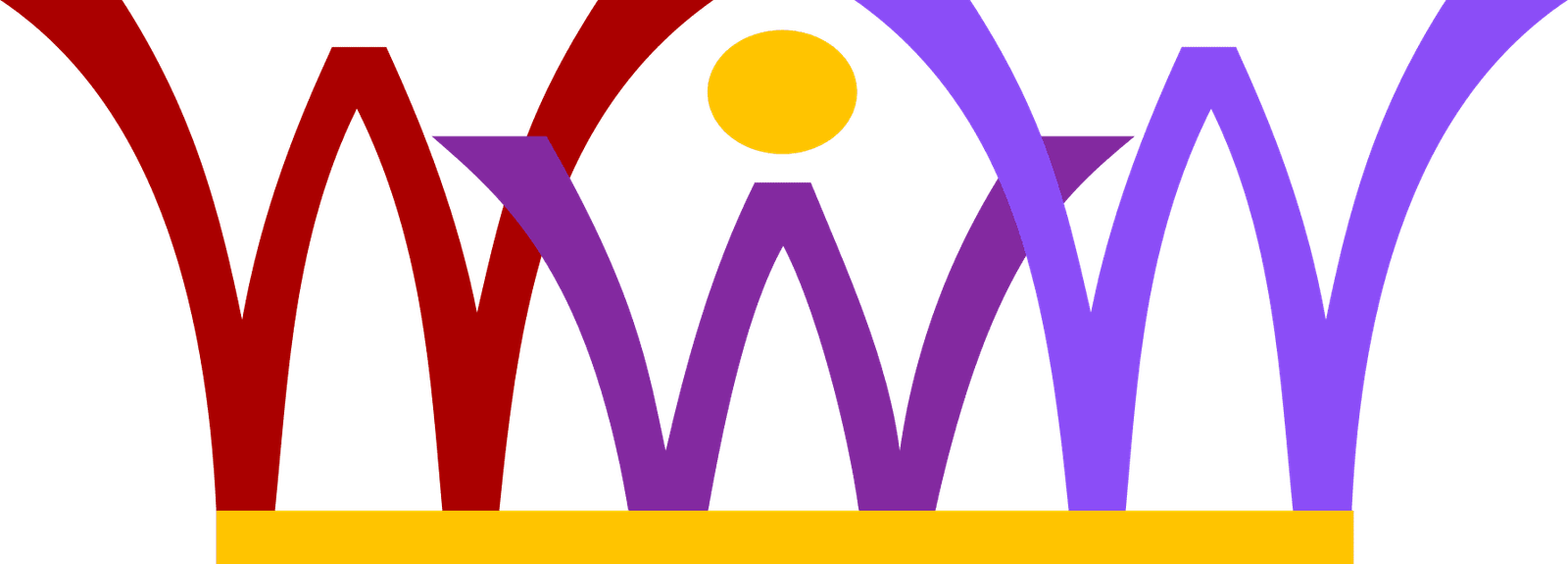A LinkedIn Company Page helps others learn more about your business, brand, products and services, and job opportunities.
You can create one from the Add a Company page.
Note: Before starting, you must own a personal LinkedIn profile set up with your true first and last name. Also, make sure you meet the requirements to add a Company Page and that your current company doesn’t already have one.
To create a Company Page
- Move your cursor over Interests at the top of your homepage and select Companies.
- Click Create in the Create a Company Page box on the right.
- Enter your company’s official name and your work email address.
- Click Continue and enter your company information.
- If the work email address you provide is an unconfirmed email address on your LinkedIn account, a message will be sent to that address. Follow the instructions in the message to confirm your email address, and then use the instructions above to add the Company Page.
- A red error message may appear if you have problems adding a Company Page.
- A preview of your Company Page is not available. When you publish the page, it is live on our website.
Note: To publish your Company Page you must include a company description (250-2000 characters including spaces), and company website URL.
Important: Company Pages and the LinkedIn desktop experience were both recently redesigned. The new experience is being released in phases and may not be available to everyone at this time. As an admin, you can click Take me back to the old Company Page at the top of your Company Page. This will allow you to manage the old view, which is still visible to some members.